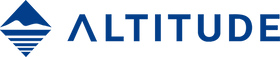Key Features
- Foldable 3-Axis Motorized Gimbal
- Portrait and Landscape Modes
- 340° Pan, 140° Tilt, 300° Roll Motion
- iOS/Android App with Editing Features
- Time-Lapse, Vertigo, Inception Functions
- Up to 20-Hour Battery Runtime
- 1/4"-20 Threaded Mounting Hole
- Mini Tripod Included
The Moza Mini MX is a highly compact and foldable 3-axis motorized gimbal stabilizer for most smartphones, and it's designed with a focus on ergonomics for comfortable operation. The Moza Mini MX smooths out your smartphone footage as you walk or run with your shot. Depending on what kind of shot you want, the gimbal allows you to switch your phone between portrait and landscape modes at the press of a button. For example, you might prefer portrait shots for certain social media platforms.
The Moza Mini MX folds down to about half its size and is very lightweight. It fits phones that are up to 3.5" in width, so even larger smartphones are supported, such as the iPhone 11, iPhone XS Max, Samsung S9, and Samsung Galaxy Note10+. The gimbal runs for up to 20 hours on the included battery, which is rechargeable in approximately 2.5 hours via a USB port on the gimbal. The Mini MX features four modes of operation and provides 340° pan, 140° tilt, and 300° roll motion. The four modes are tilt follow, yaw follow, all-locked, and FPV modes.
Normally, gimbals offer a 1/4"-20 threaded mounting hole on the bottom of the handle, but the Moza Mini MX has it in front of the handle. You can attach the included mini tripod and keep it on at all times so you can set the gimbal down instantly whenever you want a tripod-mounted shot or simply if you want to rest the gimbal down. Other camera supports, such as monopods, can also be secured to the 1/4"-20 interface.
Included as a free download with the gimbal is the Moza Genie iOS/Android companion app, which offers templates and creative functions to choose from along with many other features. One of these features is focus tracking, letting you select a moving subject and the subject will remain in focus as it moves about through the scene. Another intuitive feature is gesture control for hands-free operation. Simply set your gimbal on a desktop using the included mini tripod, and then using certain hand gestures (such as raising a peace sign with two fingers), you can trigger shutter release for photo capture and record start/stop when shooting video.
Other features include slow-motion, time-lapse, vertigo mode, and inception mode, which rotates your phone continuously 360° as you move toward or follow a subject. The app also provides editing functions such as cut, splice, paste, filters, effects, transitions, and the ability to add music, subtitles, and more. You can create an edit right on your phone shortly after capturing your content. Besides the app controls, the gimbal also has an onboard joystick and other function buttons.
Specifications
| Grip Design | Single Handgrip |
Gimbal
| Load Capacity | 0.3 to 0.6 lb / 143 to 280 g |
| Number of Axes | 3-Axis (Pitch (Tilt), Roll, Yaw (Pan)) |
| Rotation Range | Mechanical Range Yaw (Pan): 340° Pitch (Tilt): 140° Roll: 300° |
Compatibility
| Smartphone Dimensions | Width: 2.36 to 3.46" / 60 to 88 mm |
Connectivity
| Inputs/Outputs | 1 x USB-C |
| Wireless Protocol | Bluetooth (Unspecified Type) |
| Wireless Range | 16.4' / 5 m |
Battery
| Battery Capacity | 2000 mAh |
| Battery Runtime | 20 Hours |
| Battery Charging Time | 2.5 Hours |
| Voltage | 7.4 VDC |
General
| Display Type | None |
| Mounting | 1 x 1/4"-20 Female |
| Dimensions | 10.43 x 4.72 x 4.72" / 26.5 x 12 x 12 cm 7.09 x 5.71 x 1.97" / 18 x 14.5 x 5 cm (Folded) |
| Weight | 0.91 lb / 412 g |
Packaging Info
| Package Weight | 1.615 lb |
| Box Dimensions (LxWxH) | 9.8 x 6.4 x 2.5" |